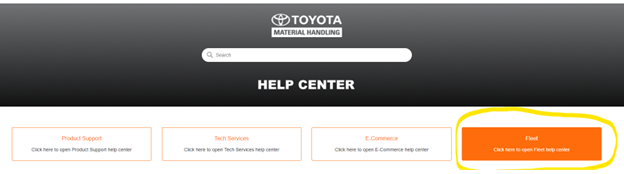Dealer Onsite Training
This month, we had the pleasure of hosting our annual Fleet Dealer Onsite Training, welcoming representatives from over 20 different dealerships to our campus. We trust that those who participated gained valuable insights and enjoyed their time with us. During the 3-day training, we shared best practices, built new relationships, and strengthened existing ones. Stay tuned for updates and more information if you’re interested in joining the next session.
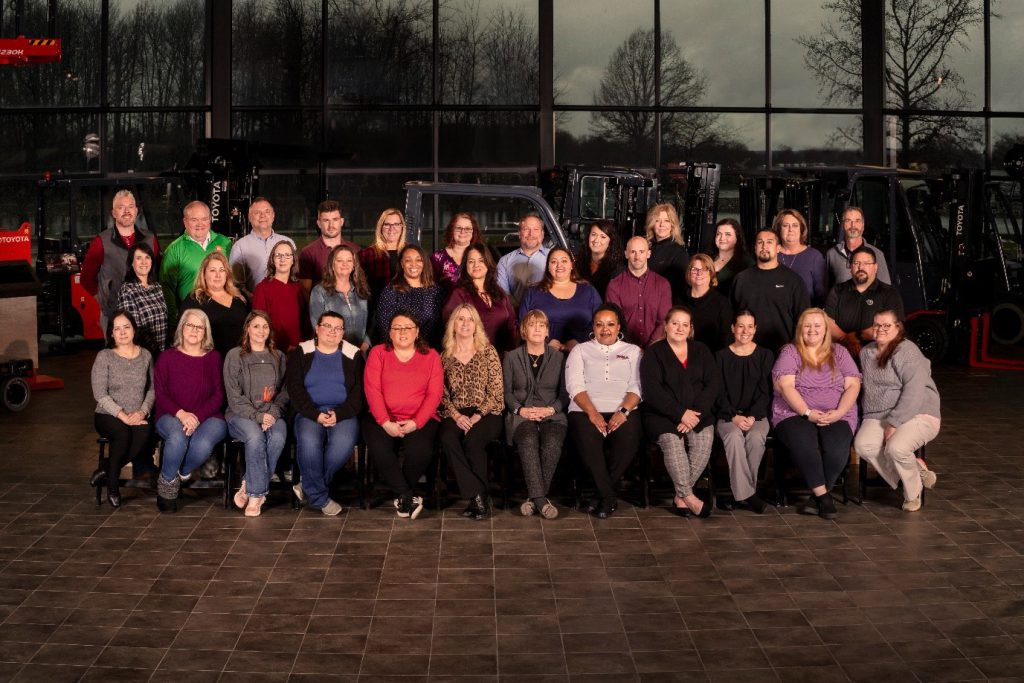
Fleet Analytics for Dealer Insights
- Report Dictionary in Progress: A report dictionary outlining key users and info in each report to simplify navigation.
- Power BI Training Videos Coming Soon: Concise training videos for basic Power BI skills and effective use of every report that is in the app.
- Can’t accessPower BI? Email Yannick Fernando at Yannick.Fernando@toyotatmh.com. Please include your email and parent dealer code.
2024 Pricing Updates
REMINDER – Please check the Dealer Portal for 2024 pricing for national short-term rental, planned maintenance, and dealer labor rates. You can locate those in the path below.
Lift Trucks > Sales Support > NPP/LDNA/NA > Rates
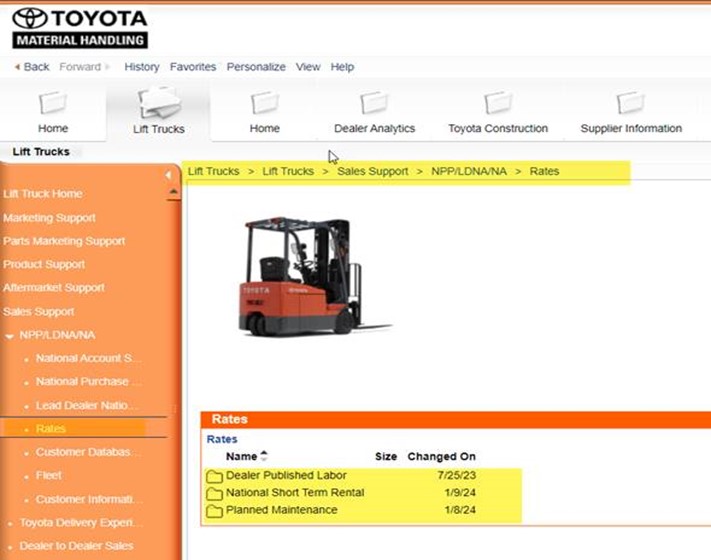
Home Depot US – Service Channel IVR Cheat Cards
As previously communicated, our team was working to develop Service Channel IVR cheat cards your technicians and dealership associates could reference when working on The Home Depot work orders. Please find the Service Channel IVR Cheat Cards that you may distribute to your teams. The cheat cards can be found on the solution center in the Dealer Portal. Below is the path:
Solution Center – Fleet – Home Depot – United States
Key Updates Included in the Cheat Cards
- To set return ETA’s on the Service Channel Provider Mobile App, on the login screen, your techs will now leave the toggle on “USER ID” and log on with the username and password that we provide you with:
- Username: Service.channel2@toyotatmh.com
- Password: Toyota1
- No longer move the toggle to “PIN CODE” when logging on to the Service Channel Provider Mobile App
- You may still use the store phone to check in and out of the IVR system, but you will not be able to set return ETA’s. Your Toyota PIN will remain the same:
- Toyota PIN: 4381686
- If you are not IVR compliant, your invoice will be short-paid to what is shown on the Service Channel IVR system
- The IVR system must be within 14 minutes of what is being requested on your Home Depot invoice
- Dealers do not have access to the desktop version of the Service Channel to update and view work orders
- All work orders can be viewed on the Service Channel Provider Mobile App, but ETA’s cannot be updated
If you have any questions, please reach out to Jessica Hall at Jessica.hall@toyotatmh.com.
Dealer Playbook
Account Management training for CSRs and Dealer Fleet groups coming in 2024 with both eLearning and in-person courses.
The Dealer Playbook will cover:
- Drilling into Data
- Replacement Strategies
- Applying TIBP (Toyota Industrial Business Practices)
- QBR (Quarterly Business Review) Best Practices
More information will come in the following months!
USPS Rates and Seasonal Rental Process Updates
Effective 9/18/23, all USPS Rentals should be loaded into the Toyota Dealer Portal as active equipment. Invoices will need to be submitted against the model serial with an “R” at the end of the serial number.
USPS General Rental
The Fleet Equipment team has proactively loaded all USPS General Rentals that had current billing on behalf of your dealerships. Please review your equipment inventory on the Dealer Portal, and any general rentals that are not loaded will need to have an Equipment Load Request submitted using the Ownership status “LTR Dealer.”
- The equipment load request form guide can be found on the Dealer Portal > Fleet Metrics > Fleet Application Main > Equipment Load Request
- Additional support on Equipment Load Requests can be found here: https://tmhu.zendesk.com/hc/en-us/articles/17670928234011-Equipment-Load-Request-Instructions
- Invoices must be submitted against the model-serial
- Invoices should be submitted monthly
USPS Seasonal Rental
- Seasonal Rental period is October 1 – January 31
- Any rental delivered for the seasonal rental period should be loaded and invoiced as a “Seasonal Rental”
- To load the equipment for a Seasonal Rental, submit a Fleet Support Ticket here:
Dealer Portal > Fleet Metrics > Fleet Support
- Include Seasonal Rental in the subject of your ticket
- Fleet Support Ticket should include the USPS Seasonal Rental Equipment Load Form (attached to this Dealer Alert)
- Invoices must be submitted against the model-serial
- Invoices must be submitted monthly
- The seasonal month one invoice must include the customer agreed upon delivery and pick-up charges as a separate line item from the rental.
- You will have 30 days from the end of the seasonal period (January 31) to submit your seasonal rental invoices.
- Seasonal rentals will be deactivated on the first Monday in March.
- If the USPS location continues to rent the delivered unit(s) after the seasonal period ends (February 1 and after) you will need to submit a Fleet Support Ticket to have the unit(s) reactivated as a General Rental for future invoices.
All USPS Rentals
- Must be invoiced within 30 days of the rental period
- Do not invoice the site directly for any rentals
- Do not accept local payment for any rentals
- Have rental units loaded to the correct USPS address
- A fleet support ticket should be submitted if the equipment is moved to an alternate location to keep the active unit’s location updated and correct.
- All rental damage must be invoiced directly to the site per USPS Policy
- Rental invoicing must be discontinued and no longer invoiced for months/weeks beyond the rental pick-up date. Use the weekly rental rate when appropriate.
PM MANAGEMENT
- PM due dates are based on the original maintenance start date
- Every PM due has a “notification” created in our system
- Due dates are created based on prior service date
- PM notifications cannot be closed without performing and billing the PM invoice
- FM PMs need the notification closed by logging into the PM information on the Toyota Dealer Portal
- T & M PMs require invoice submission via the Toyota Dealer Portal
- TMH does notify the dealer when PMs are due (First of Month Upcoming PMs, 7th of Month Missed PM Report, 15th of Month PM Scorecard)
- Home Depot PM POs requested and sent on the first of the month
- Home Depot PMs need to be completed the month they are due
- Timeframe – Complete and submit invoices within 7 days of PM service
- Top Root Causes for Poor PM Completion Performance
- The dealer uses business system instead of the reports sent by TMH
- The dealer fails to close FM PM’s – This is completed on the Portal
- The dealer gets out of alignment – Follow the reports we send on the 1st, 2nd, and 3rd week of each month
- Customer rejects the PM – Enter a Fleet Support Ticket
- Unserviceable units – Enter a Fleet Support Ticket
Fleet Reminders
- General
- Please submit your invoices with the correct quantity of labor instead of flat-rate labor
- Please submit all quotes over the NTE through Fleet Support
- Do not perform repairs without the quote approval on repairs over the NTE (for customers requiring DNE)
- Please make sure your equipment is loaded in our system before you submit your invoices
- Please ensure your titles and emails are updated in Staff Master
- Equipment Load Requests
- Verify equipment to see if it’s already loaded by using the equipment search tile.
- Only use the required fields in the load request form (use the macro template to help you find that it is located on the portal equipment tile)
- Frame-serial is required in the frame-serial field for Toyotas.
- Use a valid Toyota end customer number (use the location table to help you find the TMHU end customer number)
Helpful Links
- Equipment Load Request Help – https://tmhu.zendesk.com/hc/en-us/articles/17670928234011-Equipment-Load-Request-Instructions
- Fleet Support Help Center – https://support.toyotaforklift.com/hc/en-us
Fleet Support is available through the TMHU Dealer Portal. For any fleet inquiries, please create a ticket through the Dealer Portal.
- “Log on to Toyota Portal – click on Fleet Metrics – Click on Fleet Support – Click on to Launch Fleet Support”
- Please ensure that you are filling out Fleet Support Tickets completely to ensure a shorter response time
- When you access fleet support to initiate a ticket, please ensure you are selecting “Fleet”.